Getting Started with Plans
Paper has a powerful 4-year (technically up to 10-year) plan builder to help you plan your journey through Northwestern. Get started using the Plan button at the top of the left sidebar.
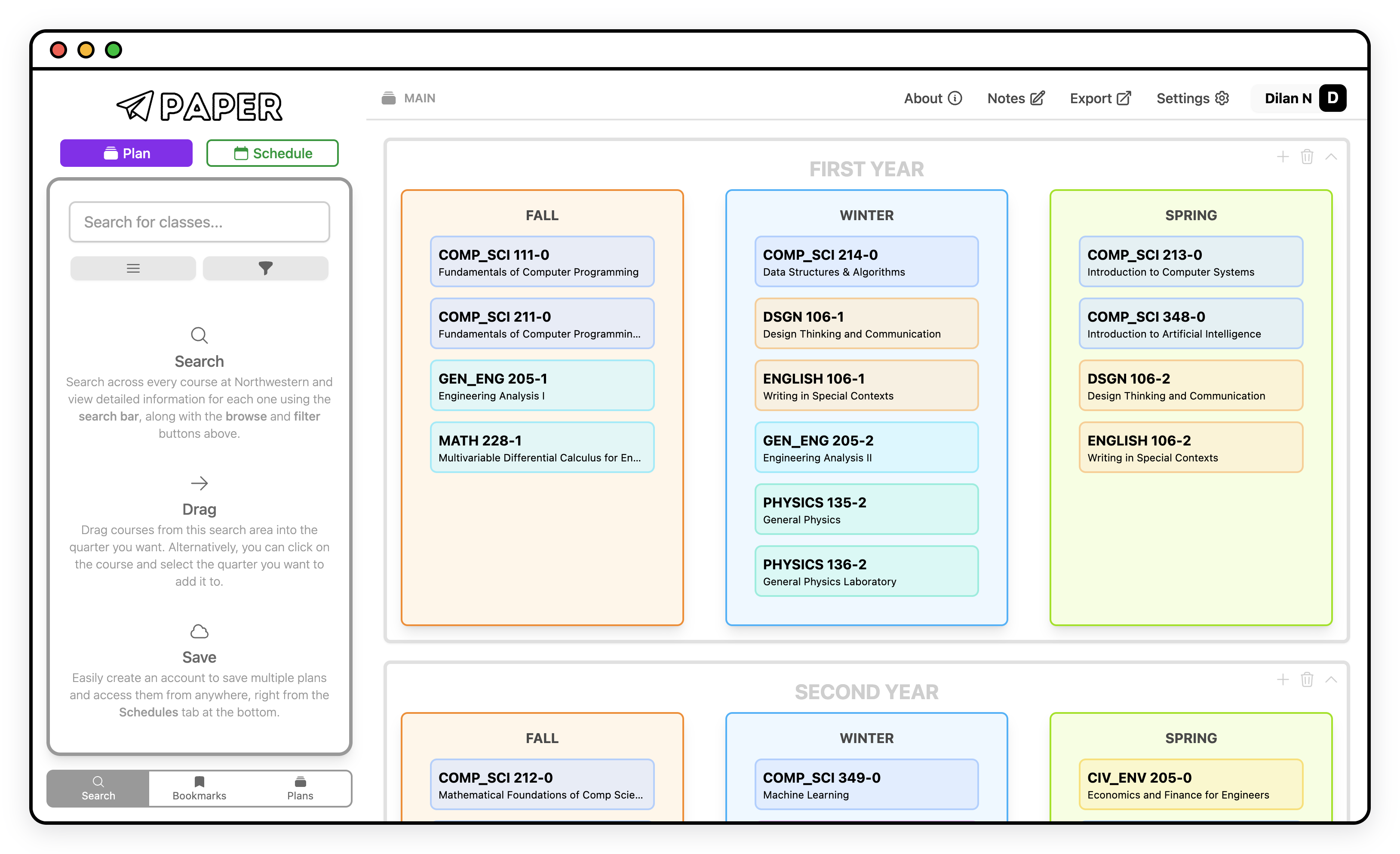
Creating a plan
You can certainly start searching and adding courses right away, but I recommend creating an account to save your plan to. You can save up to 5 plans to your account, which you can easily switch between and access from any device. You also unlock some extra features like Notes and can be confident that you won't lose your plan when clearing website data or using a different device. Start by pressing the Sign in button at the top right and following the prompts. Then, when you're sent back to Paper, switch to the Plans tab at the bottom.
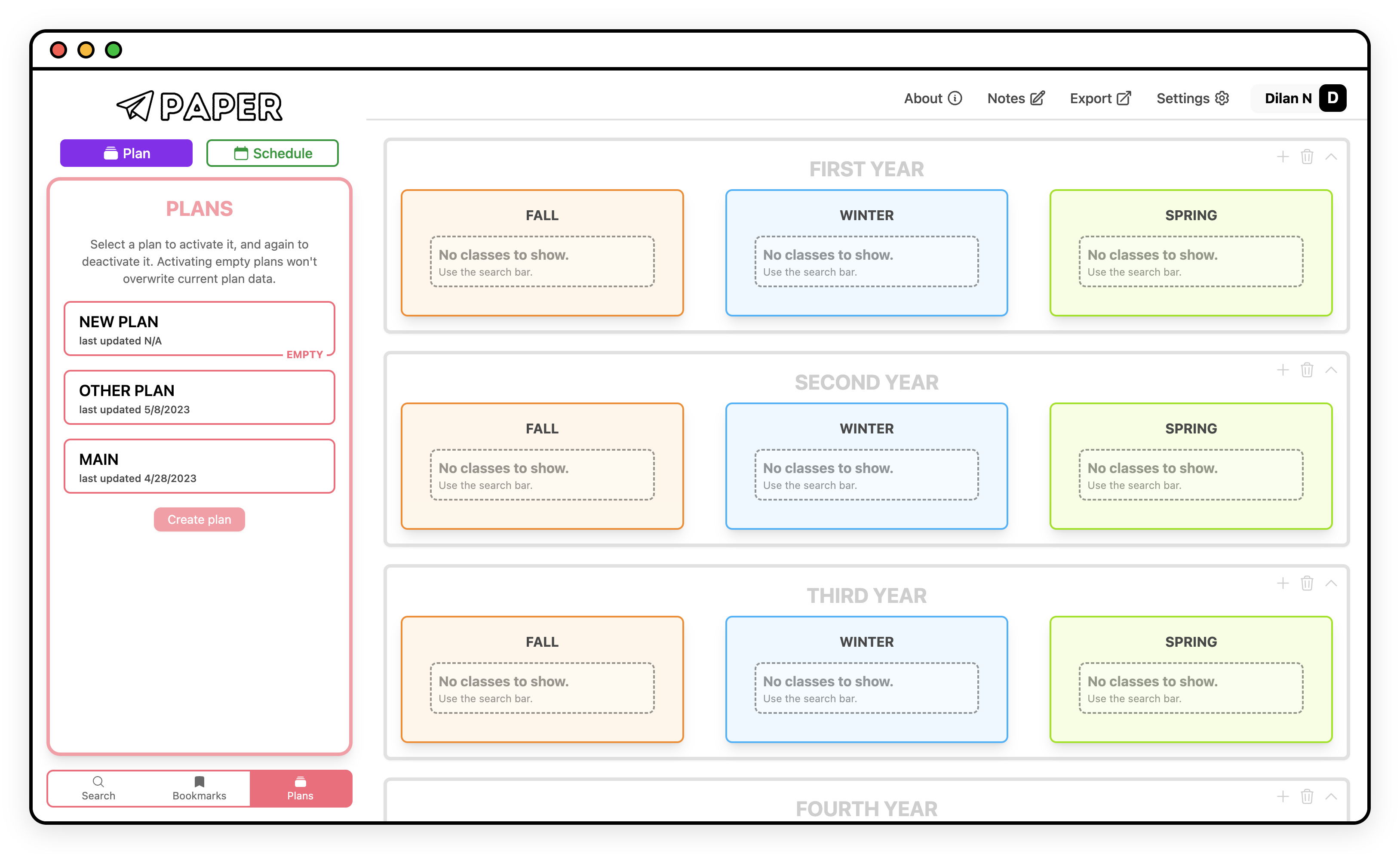
Press Create plan, give it a name, and press Create. You'll see your plan appear in the list with the EMPTY indicator on it. Click on it to make it ACTIVE. You can create up to 5 plans.
Editing your plan's contents
Once your plan is ACTIVE (it should say your plan's name in the toolbar at the top!), you can start adding courses to it. Switch to the Search tab, search for a course, and drag it into a quarter.
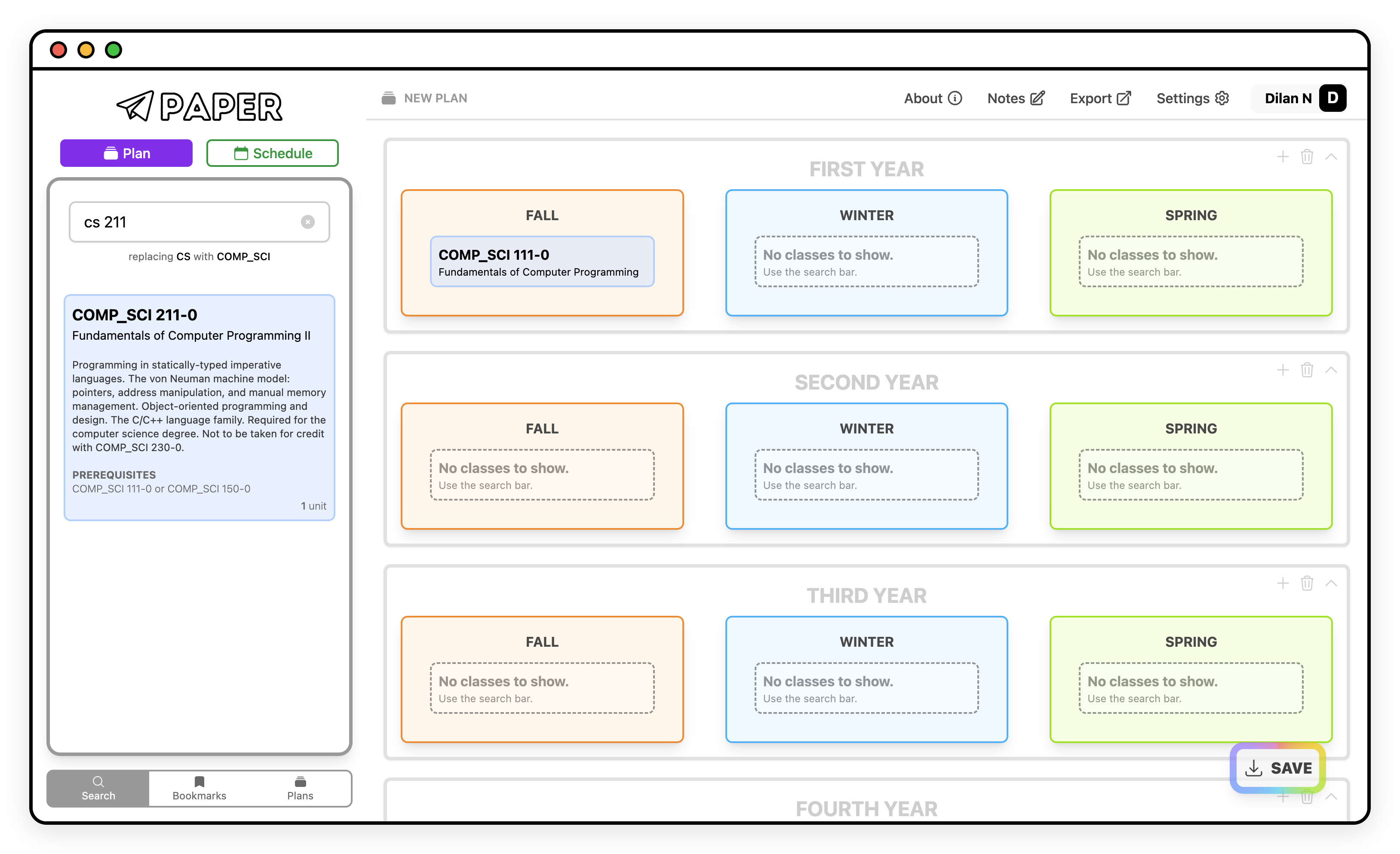
You can drag courses from the search box to your plan or between quarters.
If you'd prefer not to drag, you can click on the course in search, which will reveal a button for each quarter in each year. Clicking on a button will add the course to that quarter.
To delete a course, hover over that course in your plan and press the trash icon button.
Then, hit save!
You should get warnings if trying to navigate away from an unsaved plan, but make sure to save whenever you make any changes!
Viewing course information
Clicking on any course in your plan will reveal some course information, right within Paper!
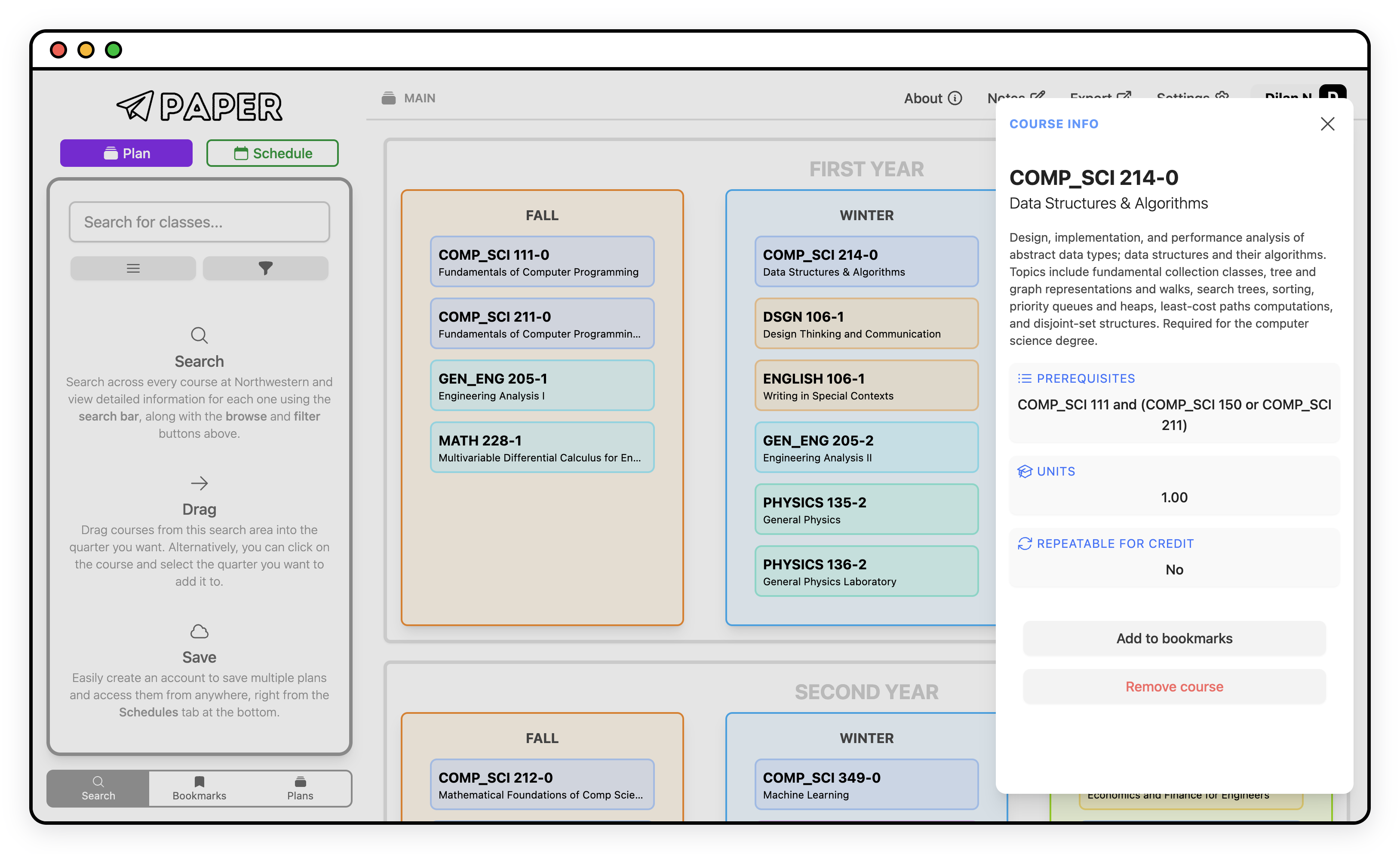
Adding a summer quarter
All years have a plus icon button at the top right, which you can use to add a summer quarter to that year.
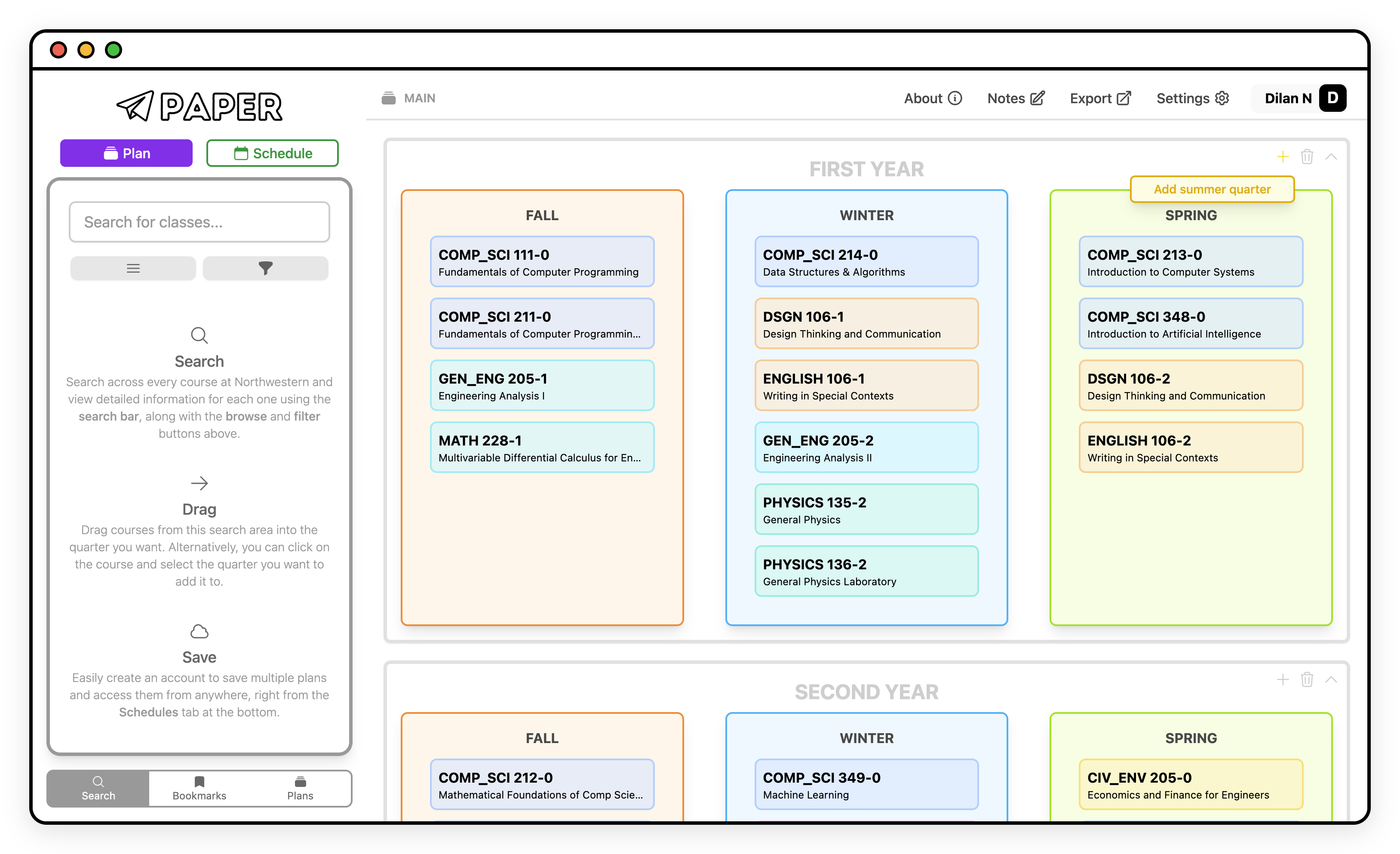
You can use the same button (which becomes a minus icon button) to remove it.
Adding a year
While a minimum of 4 years will always be shown, you can add up to a total of 10 years! Scroll to the bottom of your plan and press Add year.
Next steps
That's all you really need to know to get started with plans! However, improve your planning experience with some more of the fancy Paper functionality: